Building a website is one of the most critical steps for establishing your online presence, and choosing the right platform is crucial. Squarespace, known for its user-friendly interface and professional templates, is an excellent option for individuals and businesses alike. This step-by-step guide will walk you through the entire process of creating a stunning website using Squarespace, from setting up your account to customizing your site and launching it live.
1. Getting Started with Squarespace
The first step in building your website on Squarespace is to set up an account. Fortunately, Squarespace offers a free trial, allowing you to explore the platform before committing to a subscription plan.
a. Sign Up for Squarespace
Visit the Squarespace website: Navigate to [Squarespace.com](https://www.squarespace.com/) and click on the “Get Started” or “Start a Free Trial” button.
Create an account: You can sign up using your email address, Google account, or Apple ID. If you choose to sign up with your email, create a strong password that you will remember.
Name your website: After signing up, you’ll be prompted to name your website. This can be changed later, so don’t worry if you’re unsure at this stage.
b. Explore the Templates
One of Squarespace’s strengths is its wide range of professionally designed templates. These templates are fully responsive, meaning they look great on both desktop and mobile devices.
Browse through the template library: Squarespace offers templates categorized by industry, such as portfolios, online stores, and blogs. You can preview any template to see how it looks.
Choose a template: Once you’ve found a template that suits your needs, click on it and select “Start with this Design.” Remember, you can customize the template later, so choose a design that closely aligns with your vision.
2. Setting Up Your Website Structure
Before diving into customization, it’s essential to set up the basic structure of your website. This includes creating the main pages, organizing your navigation menu, and planning your content.
a. Create the Essential Pages
Most websites have a few standard pages that are crucial for providing information and guiding visitors.
Home: This is your landing page, where you introduce your brand or business. It should provide a clear and engaging overview of what you offer.
About: The About page tells your story, shares your mission, and provides background information on your business or personal brand.
Services/Products: If you’re offering services or products, create a dedicated page to showcase them. Provide detailed descriptions, pricing, and benefits.
Contact: The Contact page should include your contact details, a contact form, and possibly a map if you have a physical location.
Blog: If you plan to create content regularly, setting up a blog is essential for SEO and engaging with your audience.
b. Organize Your Navigation Menu
Your website’s navigation menu is critical for guiding visitors to the information they need.
Edit the primary navigation: Go to the “Pages” panel in Squarespace, where you’ll see your site’s navigation structure. Drag and drop the pages into your preferred order.
Add dropdown menus: If you have multiple subpages under one category, consider creating a dropdown menu to keep the navigation clean and organized.
c. Plan Your Content
Before diving into content creation, plan what you want to say on each page. Outline your key messages, decide on the tone of voice, and consider the images or videos you’ll use.
Use content blocks: Squarespace allows you to add different content blocks like text, images, videos, and buttons to your pages. Use these blocks strategically to make your content visually appealing and easy to read.
Keep SEO in mind: As you plan your content, think about keywords and phrases that are important for your SEO strategy. This will help your site rank better in search engines.
3. Customizing Your Squarespace Template
Now that you have your basic structure in place, it’s time to start customizing your template to match your brand and vision.
a. Customize the Design
Change colors and fonts: Go to the “Design” panel and select “Site Styles.” Here, you can modify the colors, fonts, and overall style of your website. Choose a color scheme that aligns with your brand, and pick fonts that are easy to read and consistent with your brand image.
Add a logo: If you have a logo, upload it in the “Design” panel under “Logo & Title.” This will help to personalize your site and make it more recognizable.
Adjust layout and spacing: Squarespace templates are designed with specific layouts, but you can tweak them to better fit your needs. Use the drag-and-drop feature to move content blocks and adjust the spacing between elements.
b. Add Images and Videos
High-quality visuals are essential for making your website stand out. Whether you’re using stock images or your own photography, ensure that the visuals are relevant and high resolution.
Replace default images: Most templates come with placeholder images. Replace these with your own images by clicking on the image block and uploading your files.
Add video backgrounds: Squarespace allows you to add video backgrounds to sections of your website, which can make your site more dynamic and engaging.
c. Set Up Social Media Links
Integrating your social media accounts with your Squarespace website can drive traffic between platforms and enhance your online presence.
Add social media icons: In the “Design” panel, go to “Social Links” and add the URLs of your social media profiles. These icons will appear in your site’s header, footer, or both, depending on your template.
Enable social sharing: Encourage visitors to share your content by enabling social sharing buttons on your blog posts and product pages.
4. Setting Up Additional Features
Depending on your needs, you may want to set up additional features such as an online store, blog, or newsletter sign-up.
a. Set Up an Online Store
If you plan to sell products or services directly from your website, Squarespace makes it easy to set up an online store.
Add products: In the “Pages” panel, add a new “Store” page. You can then start adding products, complete with descriptions, pricing, and images.
Configure payment and shipping options: Go to the “Commerce” panel to set up payment methods, including Stripe and PayPal, and configure shipping options.
Manage inventory: Squarespace allows you to manage inventory, track orders, and view analytics all within the platform.
b. Start a Blog
Blogging is an excellent way to drive traffic to your website, improve SEO, and establish yourself as an authority in your industry.
Create your first blog post: Go to the “Pages” panel and add a new “Blog” page. From there, you can create and publish your first blog post.
Use categories and tags: Organize your blog posts by categories and tags to make it easier for visitors to find related content.
Enable comments: If you want to engage with your readers, enable comments on your blog posts. Squarespace offers built-in comment moderation tools.
c. Add a Newsletter Sign-Up Form
Building an email list is crucial for keeping in touch with your audience and promoting your products or services.
Add a form block: Go to any page on your site, click on an insert point, and choose the “Form” block. Customize the form fields to capture the information you need, such as name and email address.
Connect to an email marketing service: Squarespace integrates with popular email marketing services like Mailchimp, making it easy to manage your subscriber list and send out newsletters.
5. Optimizing Your Squarespace Website for SEO
Search engine optimization (SEO) is vital for ensuring that your website appears in search engine results and attracts organic traffic.
a. Optimize Page Titles and Descriptions
Edit page titles: Go to the “Pages” panel, click on the gear icon next to each page, and edit the “Page Title.” Use relevant keywords to improve search visibility.
Add meta descriptions: In the same settings menu, add a meta description for each page. This should be a brief summary of the page content, including keywords.
b. Use SEO-Friendly URLs
Squarespace automatically generates URLs for your pages based on the page title, but you can customize them for better SEO.
Edit URLs: In the page settings, you can edit the “URL Slug” to create a more concise and keyword-rich URL.
Use hyphens: Separate words with hyphens, as search engines prefer this format (e.g., “example-site.com/professional-website-design”).
c. Optimize Images for SEO
Images play a significant role in SEO, so it’s essential to optimize them correctly.
Add alt text: When you upload an image, add descriptive alt text that includes relevant keywords. This helps search engines understand the content of the image.
Compress images: Ensure that your images are optimized for web use by compressing them. This reduces loading times, which is crucial for SEO.
d. Enable SSL
Squarespace automatically provides an SSL certificate for your website, which is essential for security and SEO.
Check SSL status: Go to the “Settings” panel, then “Security & SSL,” and ensure that SSL is enabled. This will make your website more secure and improve its ranking in search results.
6. Previewing and Testing Your Website
Before launching your website, it’s essential to preview it and test its functionality to ensure everything works smoothly.
a. Preview Your Website
Use the preview feature: In the “Pages” panel, click on the “Preview” button to see how your website looks on desktop, tablet, and mobile devices. This is crucial for ensuring that your site is fully responsive.
Check for consistency: Make sure that the design, colors, and fonts are consistent across all pages. This creates a cohesive and professional look.
b. Test Website Functionality
Test forms: Ensure that all forms, such as contact forms and sign-up forms, are working correctly. Submit test entries to confirm that the data is being captured.
Check links: Go through your website and click on all links to ensure that they are functioning and directing to the correct pages.
Test e-commerce functionality: If you have an online store, test the checkout process by placing a test order. Make sure that payment methods and shipping options are working as expected.
c. Review SEO Settings
Check SEO settings: Review your page titles, meta descriptions, and URLs one last time to ensure they are optimized for search engines.
Submit your sitemap: Squarespace automatically generates a sitemap for your website. Submit this sitemap to Google Search Console to help search engines index your site.
7. Launching Your Squarespace Website
Once you’ve previewed and tested your site, it’s time to launch it and make it live for the world to see.
a. Choose a Subscription Plan
To make your website live, you’ll need to choose a Squarespace subscription plan.
Select a plan: Squarespace offers several pricing tiers, including Personal, Business, and Commerce plans. Choose the plan that best suits your needs.
Connect your domain: If you purchased a domain through Squarespace, it would automatically connect to your website. If you have an existing domain from another provider, follow the instructions to connect it to your Squarespace site.
b. Final Checks Before Launch
Disable under construction mode: If you had under construction mode enabled during development, be sure to disable it before launching.
Check your settings: Go through your site settings one last time to ensure everything is in order, including your contact information, social media links, and SEO settings.
c. Promote Your Website
Now that your website is live, it’s time to promote it and attract visitors.
Announce your launch: Share the news on social media, through email newsletters, and in any online communities where your audience hangs out.
Optimize for search engines: Continue to optimize your website for SEO to improve its visibility in search results.
Engage with visitors: Monitor your website traffic using analytics tools, and engage with visitors through comments, social media, and email.
Conclusion
Building a website on Squarespace is a straightforward process that doesn’t require any coding skills, making it accessible for everyone. By following this step-by-step guide, you can create a professional and visually appealing website that aligns with your brand and meets your business goals. Remember, your website is a reflection of your brand, so take the time to design it thoughtfully and keep it updated regularly. With your new Squarespace site, you’ll be well on your way to establishing a strong online presence.
For more information and expert assistance, visit [HelprSpace] , where we offer professional Squarespace website design, development, and maintenance services to help you achieve your online goals.
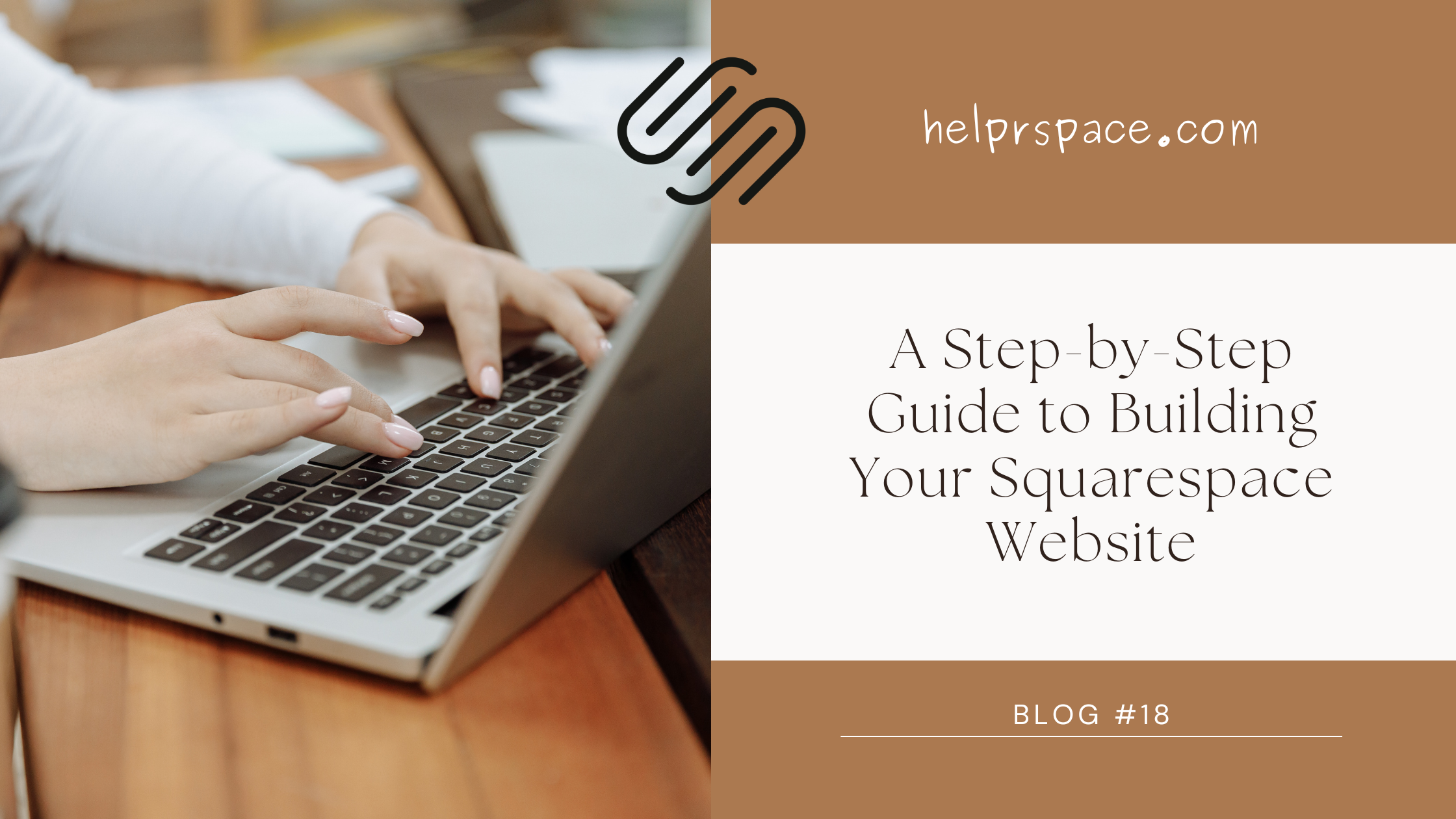
Leave a Reply